Here is what recently came up in the community forums:
- There is a contract line out of the box entity
- There is a custom entity that has a lookup to the contract line
- There is a subgrid for that custom entity on the contract line form
So why don’t we see “+” button next to the subgrid when the contract line is in one of the read-only states?
Interesting question, actually.. And I’m not sure it used to be the same in pre-365 versions of Dynamics.
However, this is where Ribbon Workbench can get us the answer quickly. Let’s do this
1. Create a solution in Dynamics
2. Add our custom entity to the solution (don’t need to add anything else)
3. Open XrmToolBox (http://xrmtoolbox.com)
4. And install “Ribbon Workbench” plugin from the store
5. Connect to the organization and open Ribbon Workbench
It will ask for the solution to download, so let’s pick the solution created above:
6. Once the solution has been downloaded, do this (step by step)
- Make sure you have your child entity selected in the entity list
- Then chose the button (#2) on the screenshot
- Right click on the button and select “Customize Command” option
7. You’ll notice that the area below will reload..
And, in particular, there will be that Mscrm.EntityFormIsEnabled rule.. Which is the reason for all these problems.
That rule is basically saying that the parent form has to be active for the “add new” button to work.
What do we do next? Let’s delete the bugger..
7. Delete the rule
12. Hit “Publish” and wait for the confirmation (this may take a few minutes)
It’s time to go back to that contract line screen and hit F5 in the browser:
Here you go.. The miracle of Ribbon Workbench has saved us again!
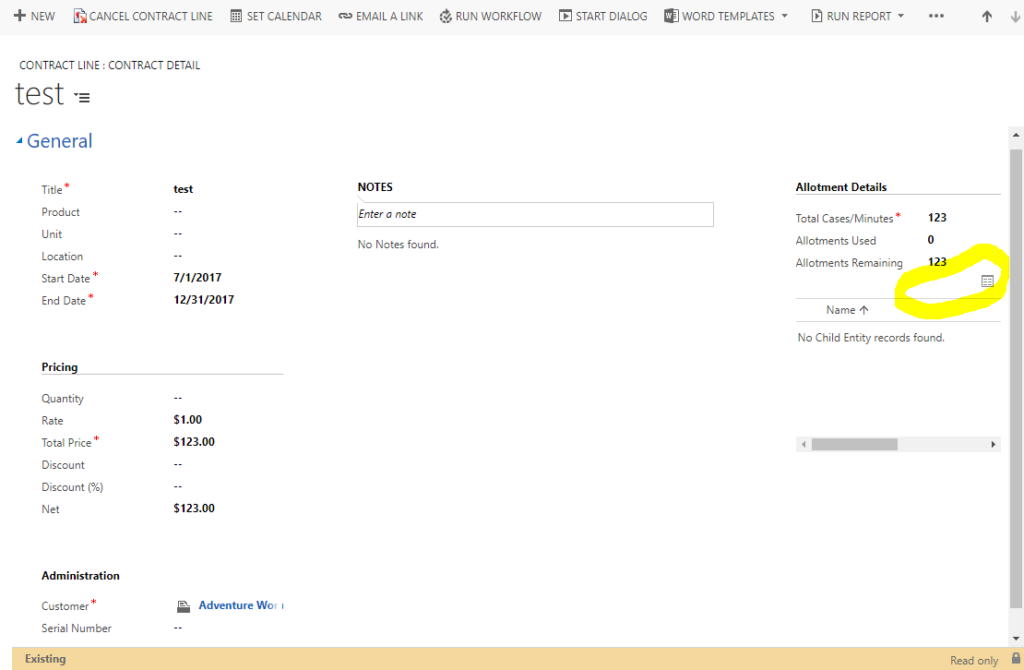
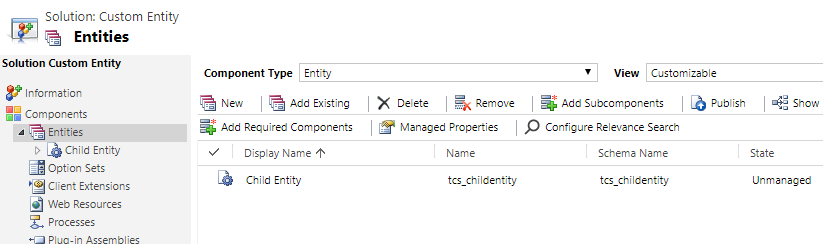

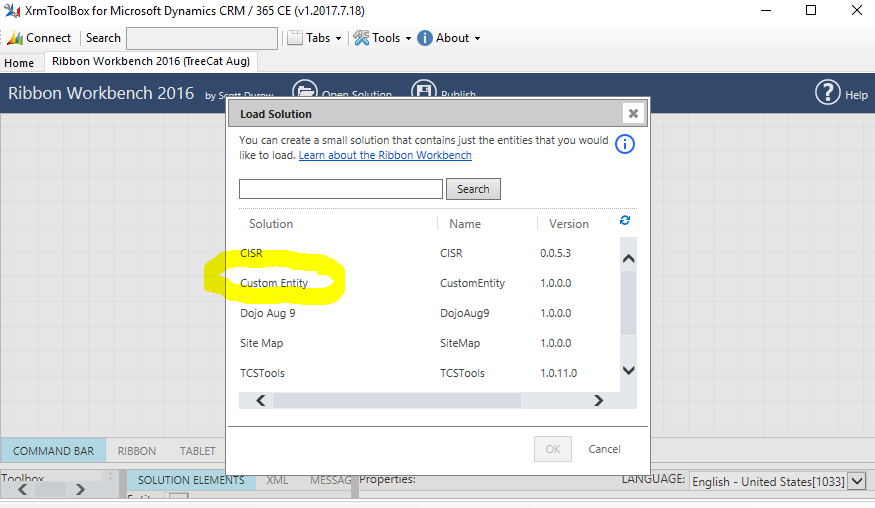
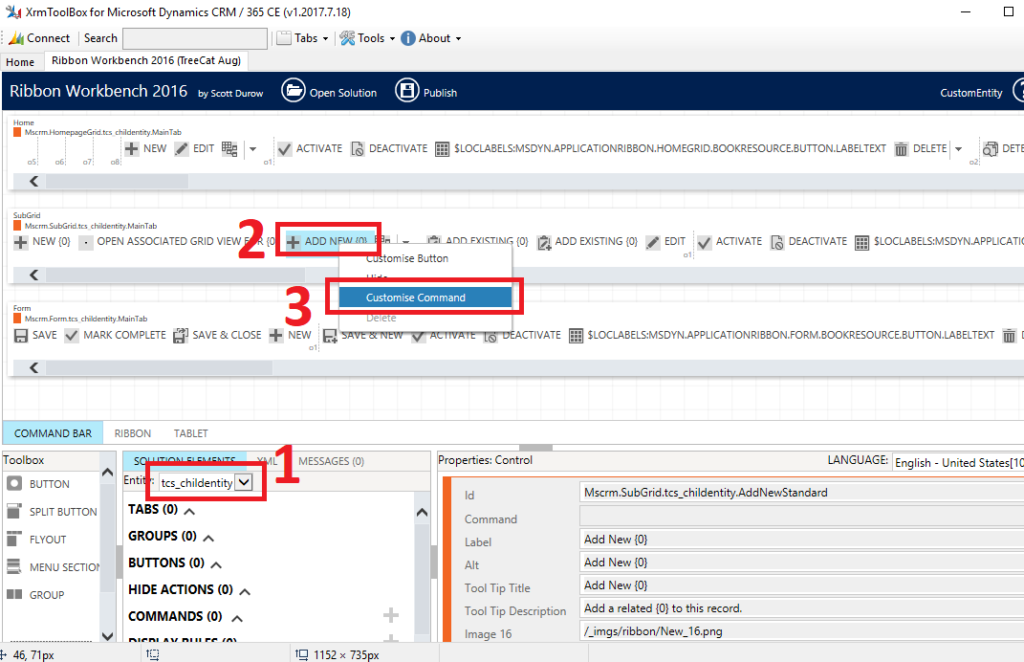
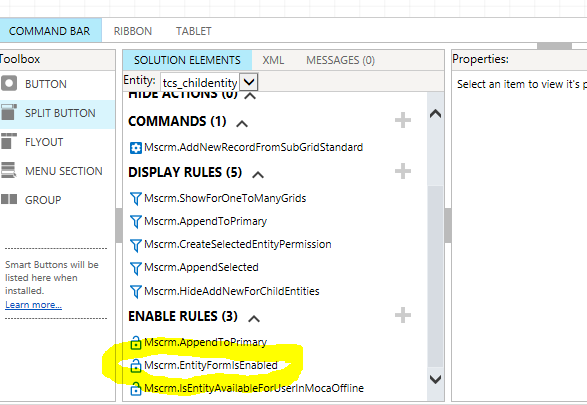
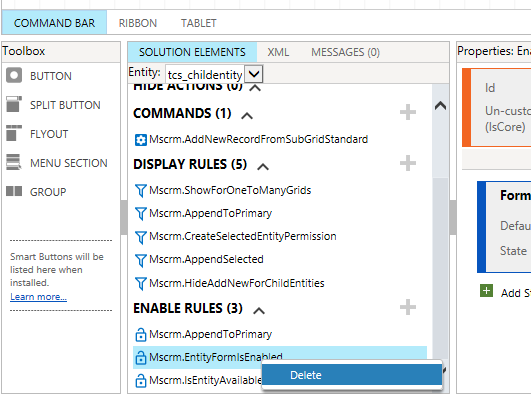
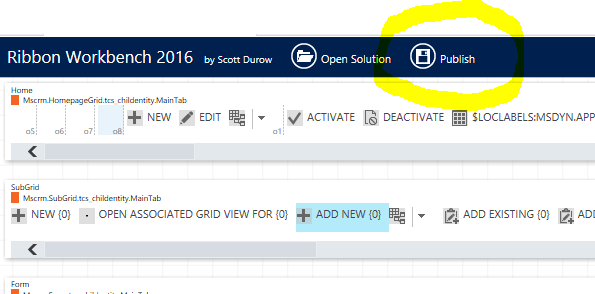
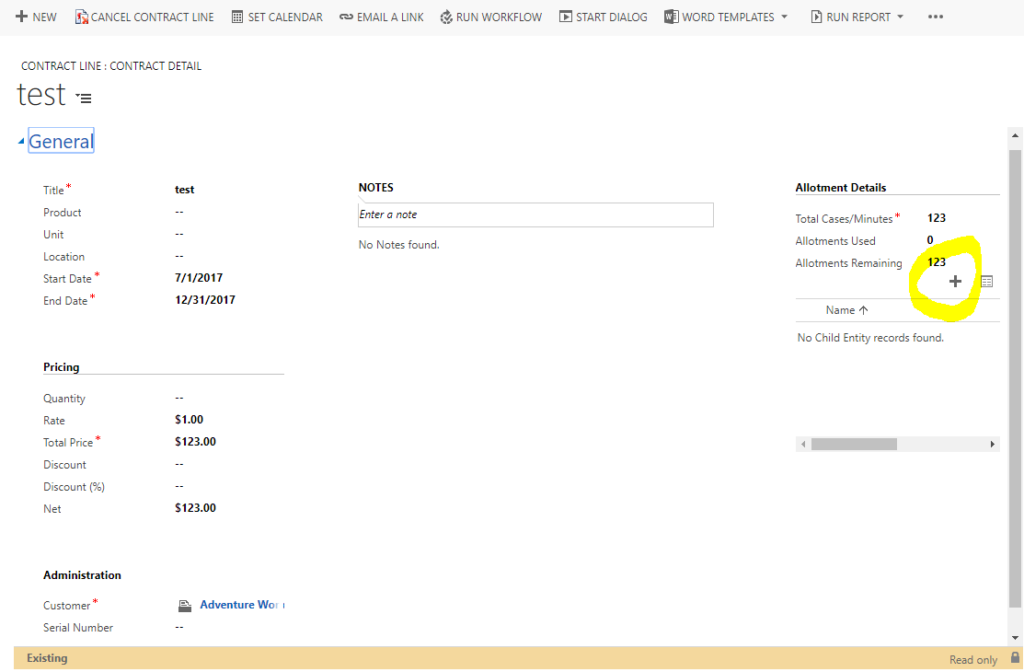
Thanks for the solution! Very helpful