The answer is not “because it is what it is”! There is certainly more to it.
I just created a new user and gave it a couple of roles:
This use is supposed to see Customer Service Hub (Unified Interface) and Customer Service (Web)applications.
Plus there is that default web application which is normally called “Dynamics 365 – custom” and which is usually available to everyone.
So, I logged in as that new user, and, as expected, here is what I saw:
Can I make it so that my new user lands directly in his/her application instead?
Well…Let’s try something. Let’s go to https://admin.powerplatform.microsoft.com as an administrator, and, under this particular environment Settings->Behavior let’s set classic mode to “Off”:
Then let’s try logging in to Dynamics under that test account again. You’ll be looking at a different screen – Dynamics is not suggesting classic mode by default anymore:
What if we disabled those two web applications on the screenshot above? It’s a little tricky since we can’t disable “Dynamics 365 – custom” application for any particular role – we can only disable it for all roles:
Anyway, let’s do it (using the admin user of course).
And let’s also remove permissions from the “Customer Service App Access” role for the “Customer Service” web application.
This is where some magic starts happening.. Our test user has access to only one application, which is Customer Service Hub application. And, that’s the application which opens up right away when/if I navigate to the root instance url:
Just for the sake of experiment – if I give my test user access to the Sales Hub application, here is what the user will see when he tries opening root url for the instance:
So, to recap.. Here is how it seems to work:
Might not be an eye opener, but might still be good to know if you are trying to set up default application for those users who will only have access to one app.
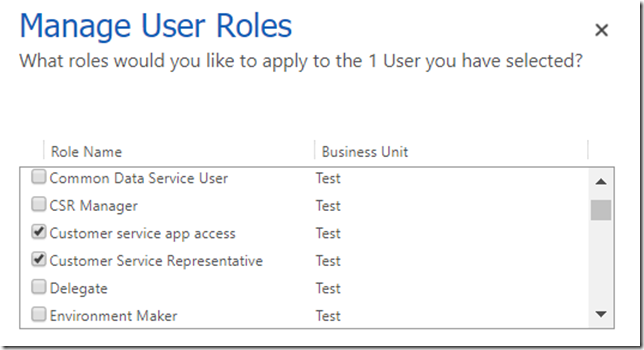
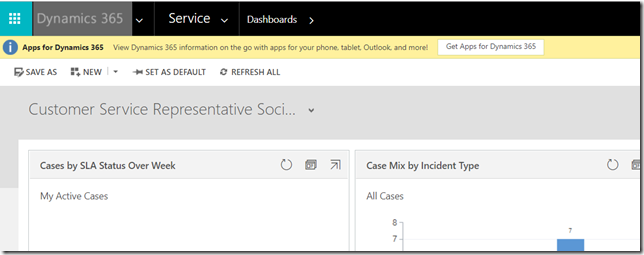
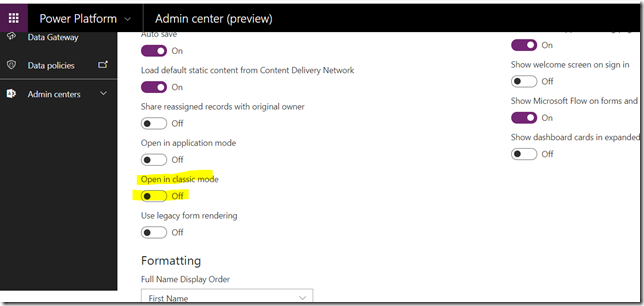
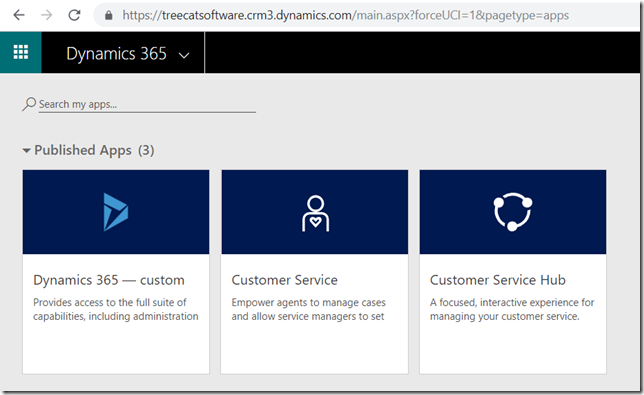
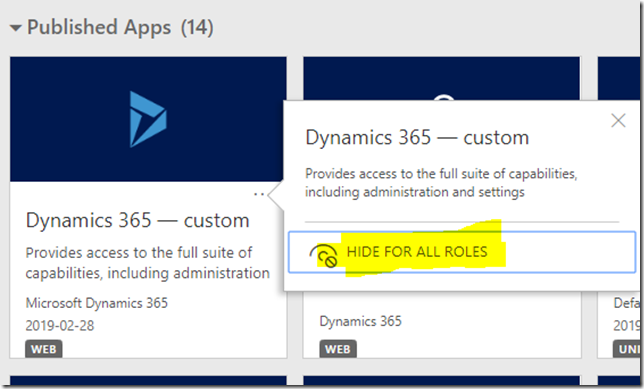
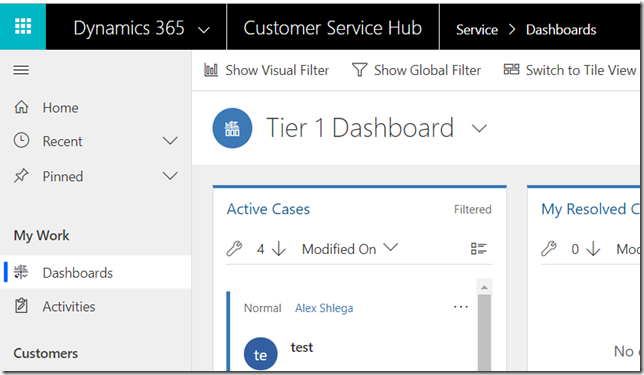
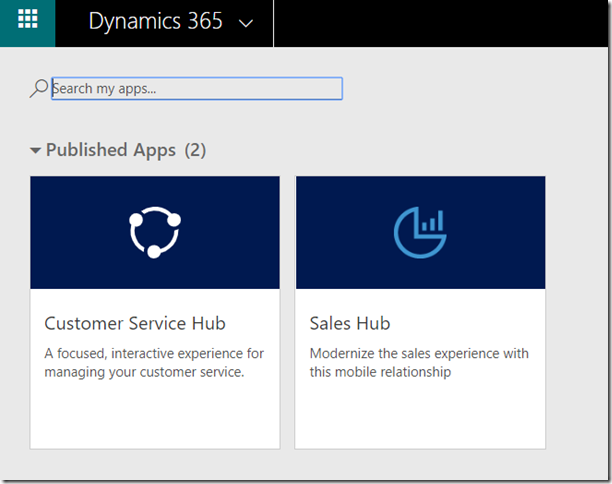
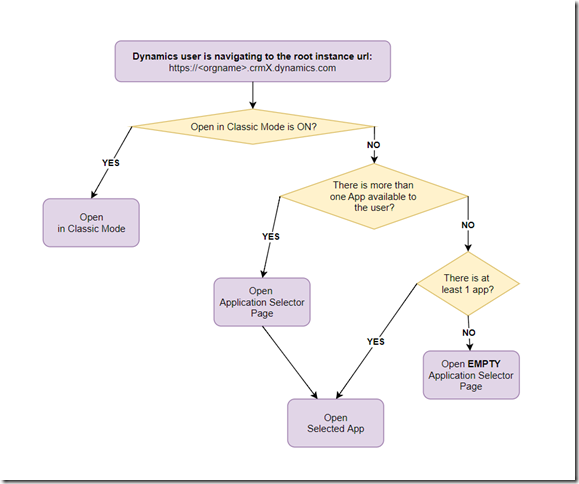
Nice!