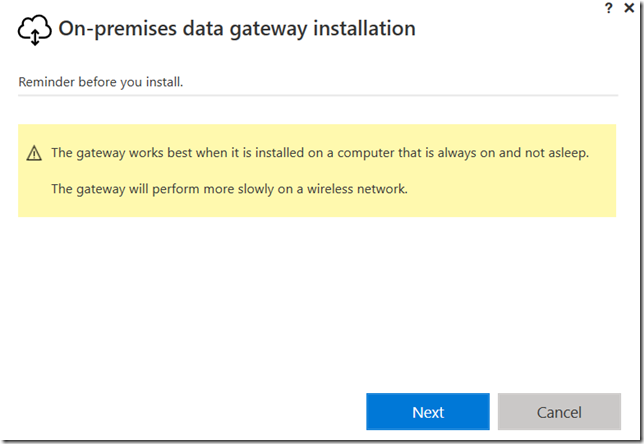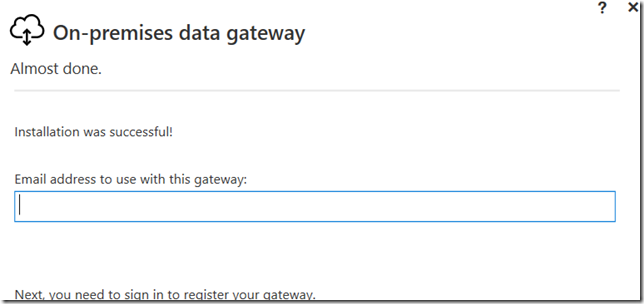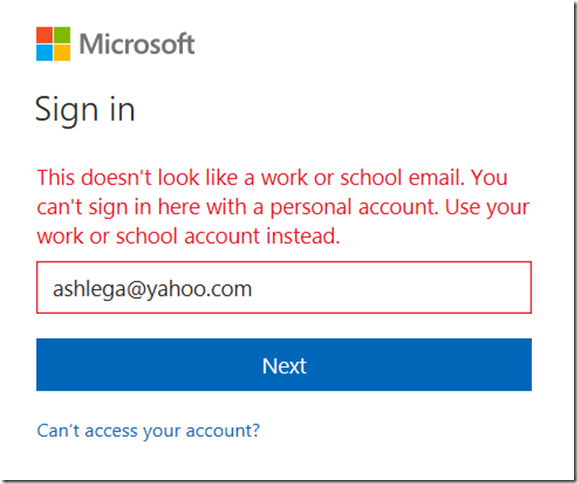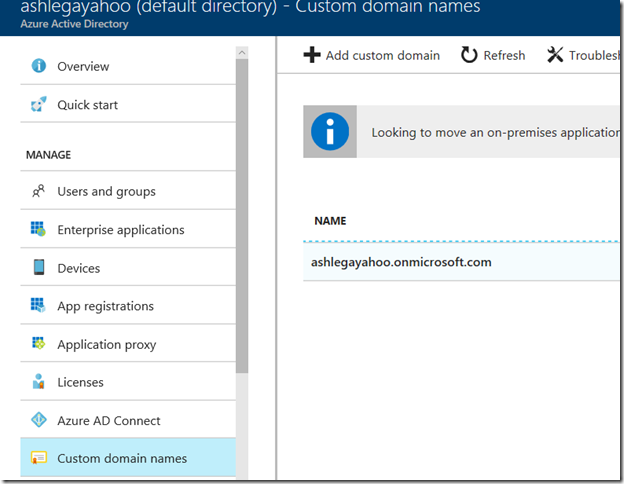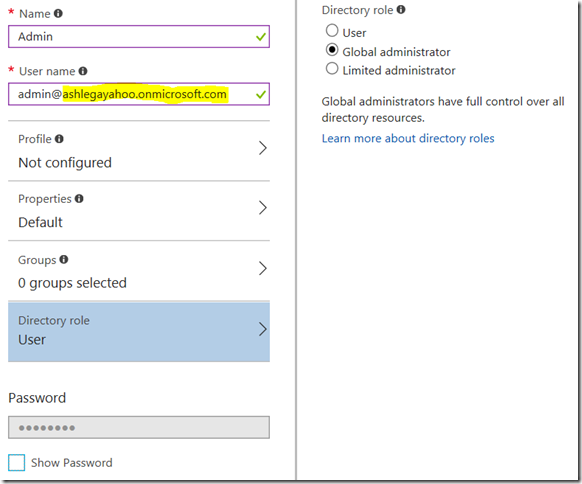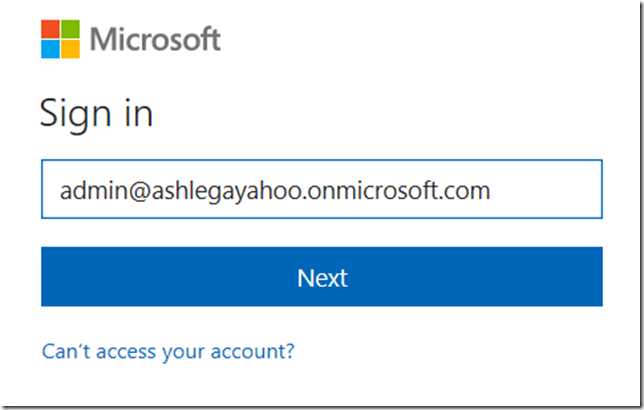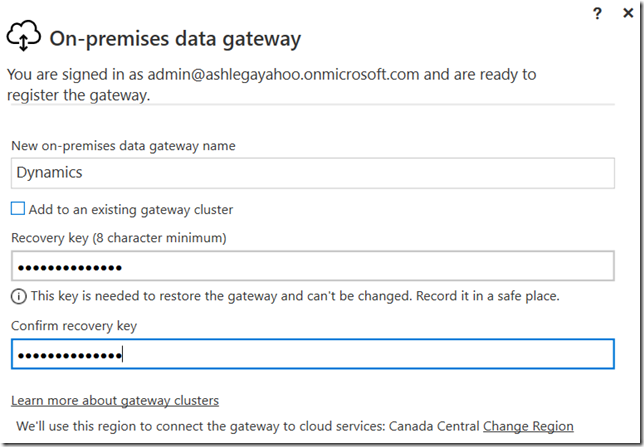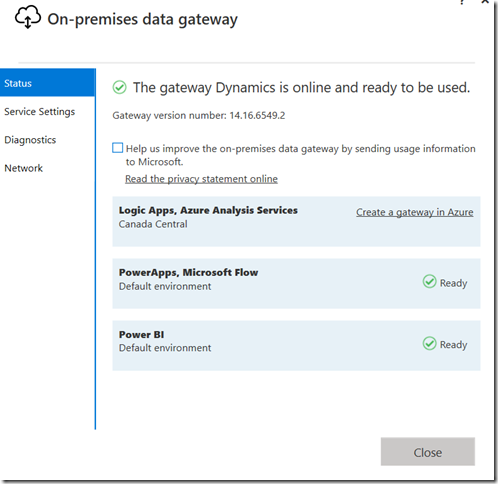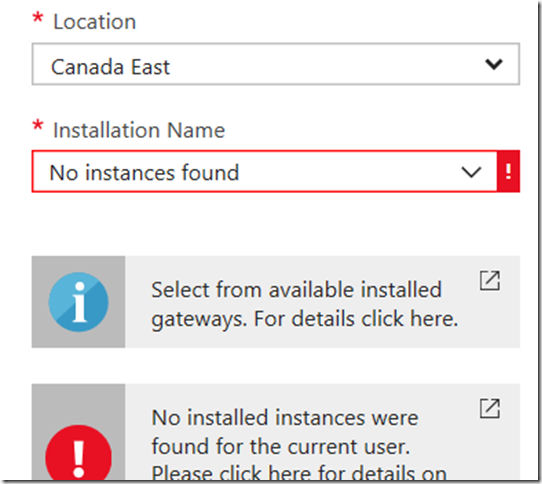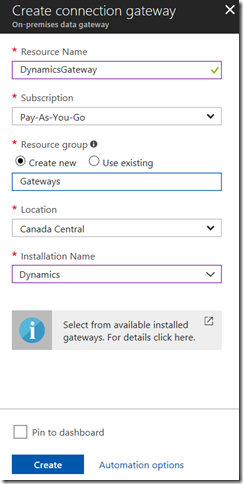Sometimes, a seemingly simple task leads to a whole lot of activities. I did not mean to install the gateway today.. But I wanted to try machine learning studio, and, then, I found that I can use on-premise gateway to import data for the experiments. So, having considered the alternatives, I figured it might make sense to actually get the gateway installed first. Especially since it’s Friday night, and there is a whole weekend ahead.
The whole procedure of installing the gateway looks simple and it is described here:
https://docs.microsoft.com/en-us/azure/analysis-services/analysis-services-gateway-install#download
But, to start with, if you look at the recommended configuration there, you can’t help but think that there is nothing simple these days since 8 core CPU & Windows 2012 goes a little beyond my laptop capabilities. Although, it does meet the minimum requirements, so it should work.
That’s the line of thought I was following when I started the installer and got the message below:
That makes sense, of course.. but, on the other hand, that’s just obvious.
It did not take long to arrive at the screen below:
So I tried my personal account for which I have Azure subscription.. Did not work right away:
“This does not look like a work or school email. You can’t sign in here with a personal account. Use your work or school account instead.”
For this, there is a solution:
https://docs.microsoft.com/en-us/azure/active-directory/develop/active-directory-howto-tenant
I did not have any other domain names there, but it turned out there is a default domain name – you can find it under “custom domain names” in the “Azure Active Directory”:
So.. Created a user in that domain:
Now I logged out of the azure portal, and logged in under that new account. Had to change the password along the way.. And, then, I used that new account for the gateway:
Registering the gateway:
And, then, creating a gateway in Azure:
Actually, before I was able to proceed, I had to add my new admin user to the subscriptions.. Well, that’s been done, so here we go, I clicked “Create a gateway in Azure” on the screenshot above.. only to find out that no installed instances were found for the current user:
Wellll.. Changing location to Canada Central (where the gateway is registered), and now I see my gateway in the “installation name” dropdown:
Actually, the interesting part is.. Gateway installations seem to be “per user”. I did not arrive at the screenshot above right away – first, I somehow managed to login to azure portal under my personal account, and, for that account, there were no “installations” at all. Took me a little while to figure out that I actually had to log in under the same user account which I used for the local installation (and, then, also had to choose the correct location).
So.. how do I add this thing to the machine learning? Will try that in the next post.