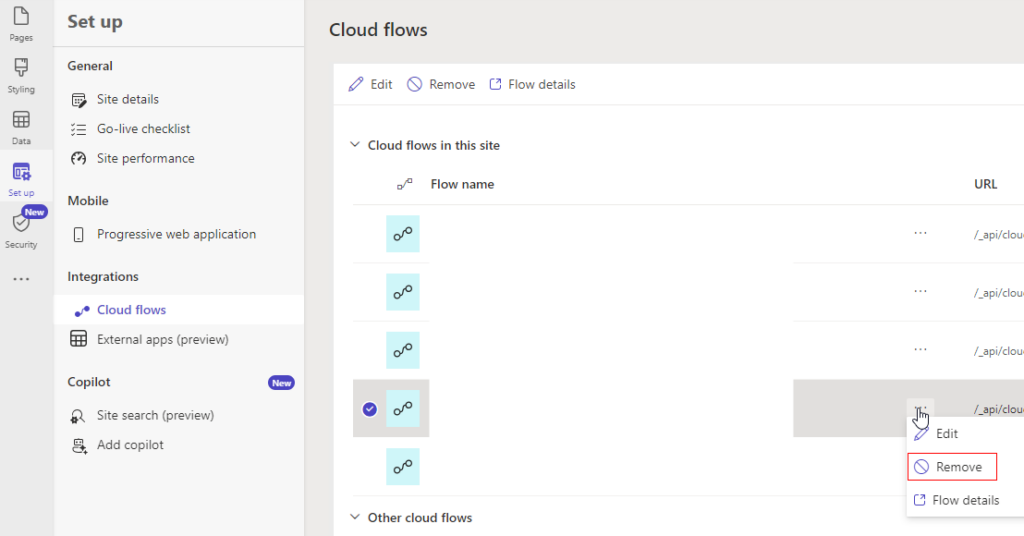As usual with such posts, there is the same story: there was a time our Power Pages flows were working fine, until they were not, since we started to get an error, and, to be more specific, here is the error:
Request to Azure Resource Manager failed with error: ‘{“error”:{“code”:”InvokerConnectionOverrideFailed”,”message”:”Could not find any valid connection for connection reference name ‘shared_…’ in APIM header.”}}’
As to when it started to happen, it was pretty clear – once we updated a few connection references in those flows, the whole thing just stopped working.
Why did we have to update those connection references?
Well, I’m sure how else can we work around that weird situation where every developer would create a flow, and they would not have access to the “common” connection reference added to the solution. The owner of that connection reference would have to go to the flow and would have to reset at least one action to use that “common” connection reference. From there, every other developer working on that flow would be able to use that connection reference moving forward. At least in that flow.
So that’s what we were doing – we were updating connection references in the flow actions.
Normally, that works perfectly fine. However, each and every one of those Power Pages flows (those that have Power Pages trigger), was responding to this change in exactly the same way – they would start displaying an error:

It may have something to do with the Sharepoint connections specifically, I am not sure, but, it seems, there is a workaround.
By the way, this post gave me an idea of the workaround:
Anyways, what seems to help is:
- Once you’ve updated connection references in the flow and started to get that error, don’t panic
- Go to Power Pages portal, navigate to the Cloud Flows area, and remove the flows which have started to fail (don’t worry, they are not going to be deleted)
- And, then, re-add them
Not sure if they get scared of being removed or what… but that does the trick.