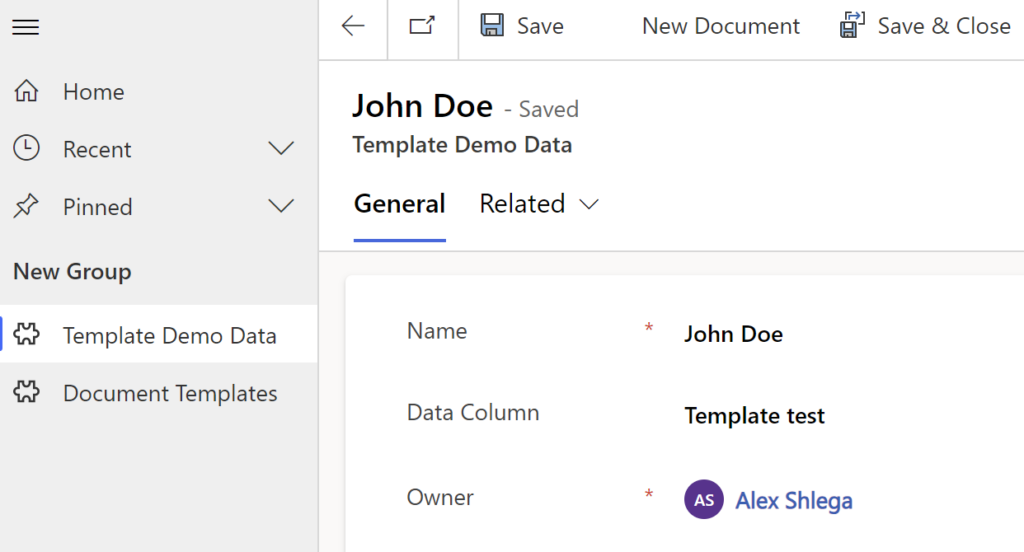This post is part of a series of posts. Please use the links below to navigate through the related posts:
- Macro Templates Introduction
- Deployment
- Dataverse Tables
- Custom Page Dialog
- Power Automate Flow
- Javascripts
- Template File
- Final Notes
- Git Sources
To deploy the solution, follow these steps (loosely):
- Choose a sharepoint site you are going to use
- Add MacrosTemplates folder and Data folder under it (all in the “Documents” library)
- Upload DataExportTemplate.xlsx into MacrosTemplates folder
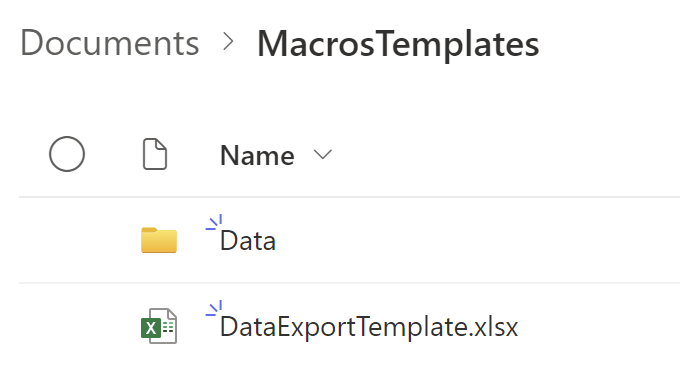
- Now deploy the solution
- When deploying, configure SharepointSiteUrl variable to point to the Sharepoint site (as in, for example: https://<org name>.sharepoint.com/sites/Dynamics )
- Open Templates Demo application and add at least one template (there is a sample template in git)
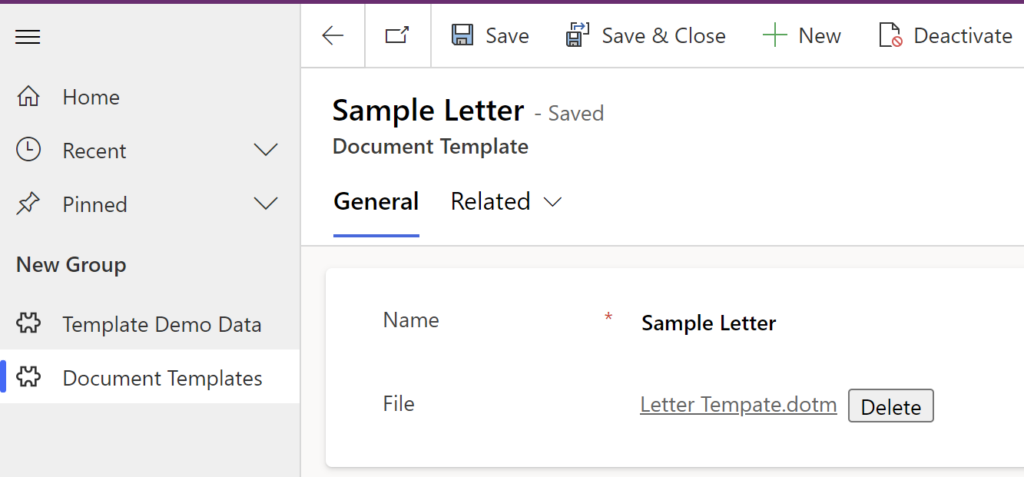
Finally, to test it out, create a record in the Template Demo table and use “New Document” button to test it all out: